Technology Information For Students
- General Information and TWEN
- Use the PIN/PAN in your admit packet to set up an MSU ID account: https://netid.msu.edu/activate.html
- The University provides free email use to all students. Login to your MSU email.
- For help with email, contact MSU’s ATS Help Desk.
- TWEN Courses Website
- Technology Learning Resources
Microsoft Office Support
- General - Explore the Microsoft Office Training Center to gain skills in Office programs like Word, Excel, PowerPoint, Outlook and more.
Specialized Microsoft Word Topics
- Breaks - Word automatically inserts a page break when you reach the end of a page. If you want the page to break in a different place, you can insert a manual page break. Or you can set up rules for Word to follow so that the automatic page breaks are placed where you want them. This is especially helpful if you are working in a long document.
- Header & Footer - Get a solid grasp on how to create and control headers and footers, ncluding page numbers, text, and images.
- Footnotes - Learn how to insert footnotes, change their location, and change their formatting.
- Page Numbers - You can add page numbers to the top (header), bottom (footer), and even the side margins of a Word 2010 document. Use the steps in this article to tell where and how you want your page numbers to appear.
- Styles - You might format a document while you type, or change fonts, font size, or colors for things like headings. Here’s a better way to get your document looking smart: Quick Styles. Give it a try by clicking theStylebuttons in the ribbon on theHometab.
- Track Changes - Track changes records every edit without making anything permanent. You can move, copy, delete and insert text, change formatting, and even change pictures and insert objects. And the person who sent you the document can see the changes you made and decide whether to accept or reject them. (Or you can do the same when others make changes to your document.
Library Resources
e-Books
- Ty Anderson, et. al., Beginning Microsoft Word 2010
- Lisa Bucki, Microsoft Word 2013 Bible
- Aaron Barbee, Everything You Need to Know about Microsoft Word 2010
- Herb Tyson, Microsoft Word 2010 Bible
Print Books
- Ben Schorr, The Lawyer’s Guide to Microsoft Word 2010 (KF322.5 M53 S363 (2011))
- Student Printing
The Papercut web-based printing system gives students access to wireless black and white printing on each floor of the Law College. All students begin each semester with 1200 pages ($60) worth of printing credit, which will be restored at the start of each semester. Printing is not restricted you can go over the 1200 page per semester limit without charge. Students who regularly exceed this amount may be contacted by Technology Services to discuss ways we can better address individual printing needs.
To use this system, please:
- Connect to MSU Net 3.0 Wi-Fi. You must be in the building and connected to the Wi-Fi network to use Papercut. DO NOT connect to the MSU Net 3.0 guest wifi network. The Papercut system is not reachable from guest Wi-Fi connections, and you will not be able to print if connected as a guest.
- Navigate to the Papercut User Login Page: http://papercutad.ad.law.msu.edu:9191/user
- Login with your Papercut Username and Password. These will be given to you during Immersion Week at Tech Orientation. (If you've forgotten your password, or need a password reset, visit the Technology Services office in room 208, or call Law College Technology Services Help Desk at (517) 432-9292 for assistance.)
- Click Webprint from the left side menu.
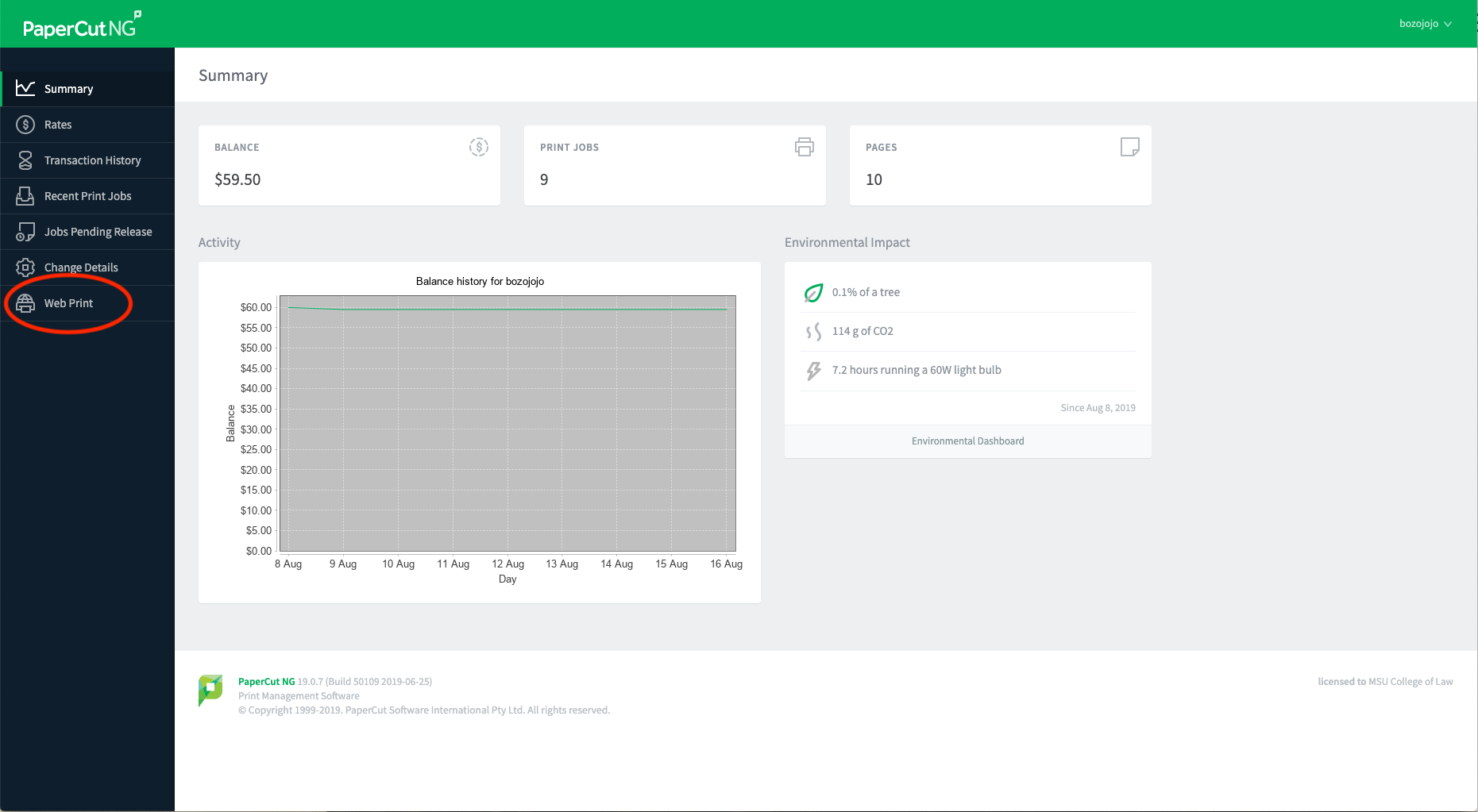
- Click Submit a Job.
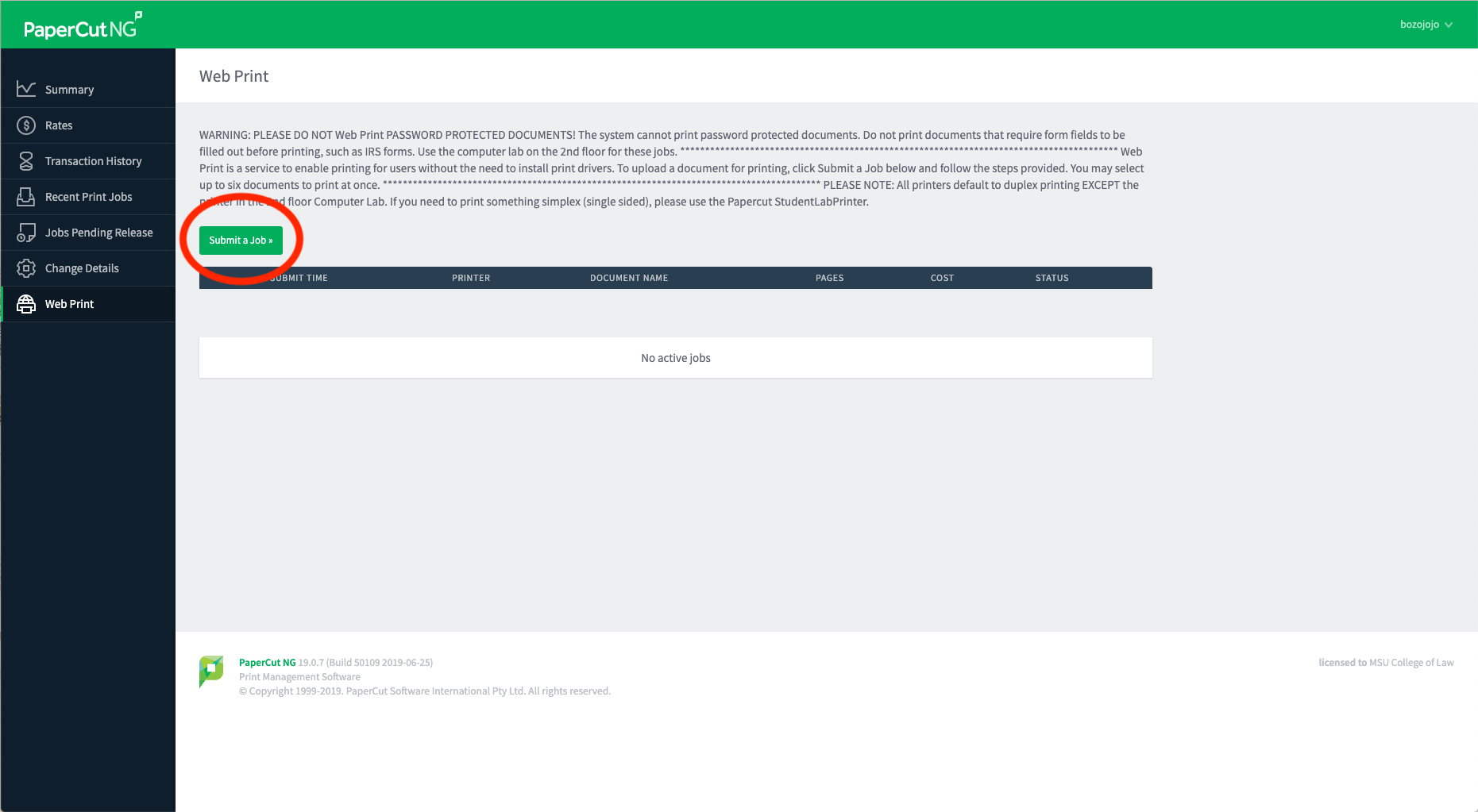
- Select the desired printer. **all printers default to duplex printing except Student Lab Printer
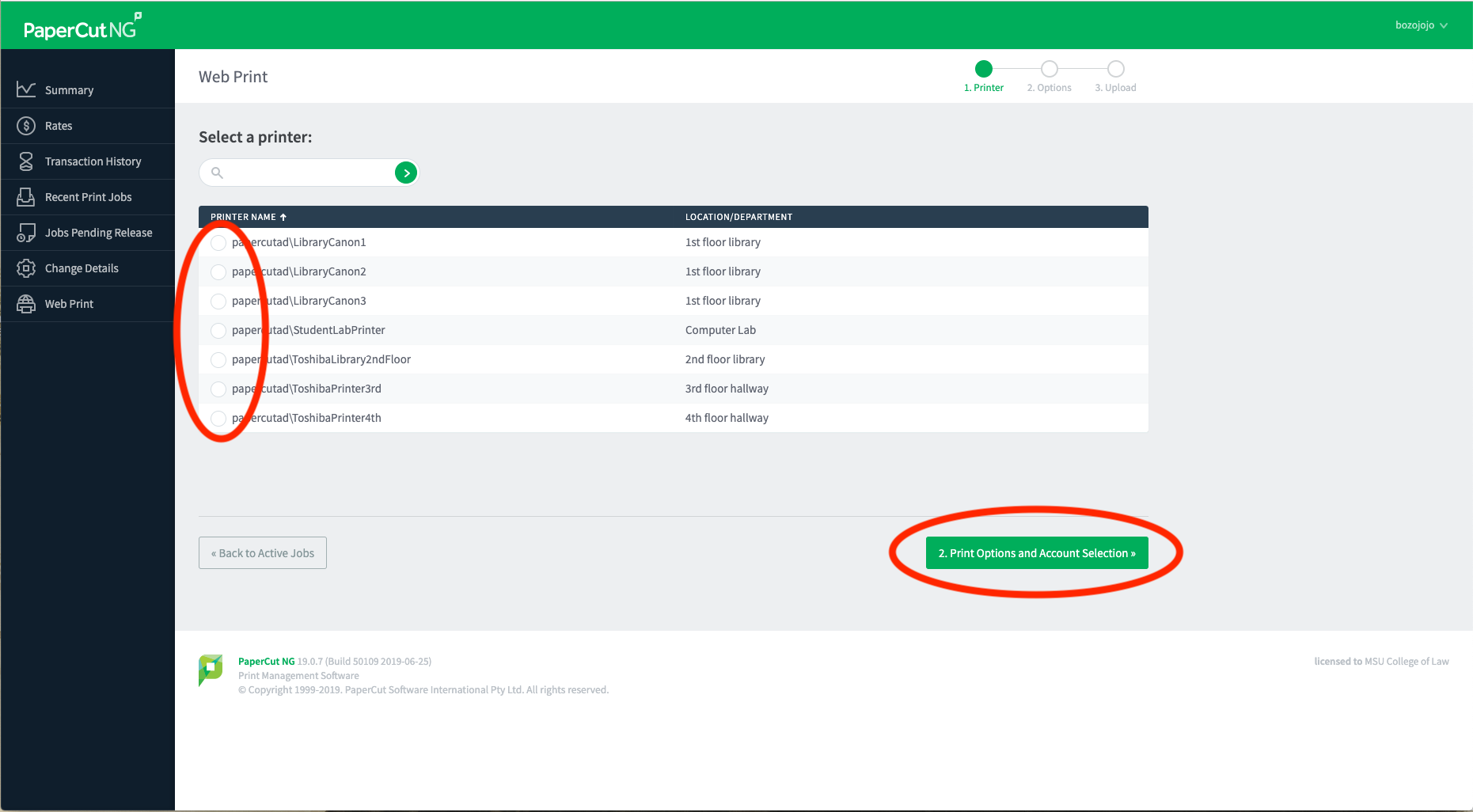
- Click Print Options and Account Selection.
- Enter the number of copies you’d like printed, click Upload Documents.
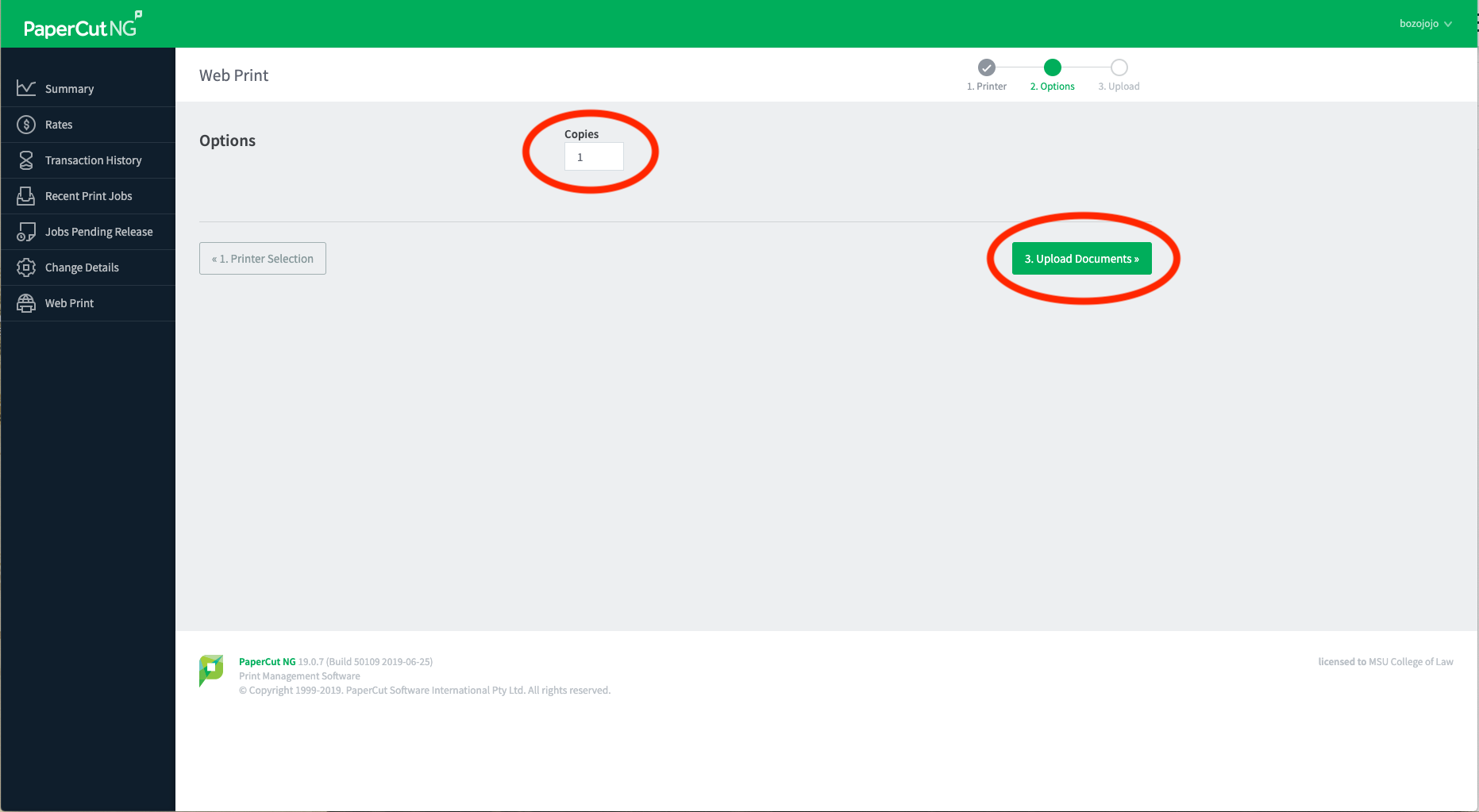
- Click Upload from Computer to open a file window and choose the file to be printed. **The file CANNOT be an image file (JPG, PNG, TIFF, GIF). If you need to print an image, please convert it to a PDF or use the computer lab.
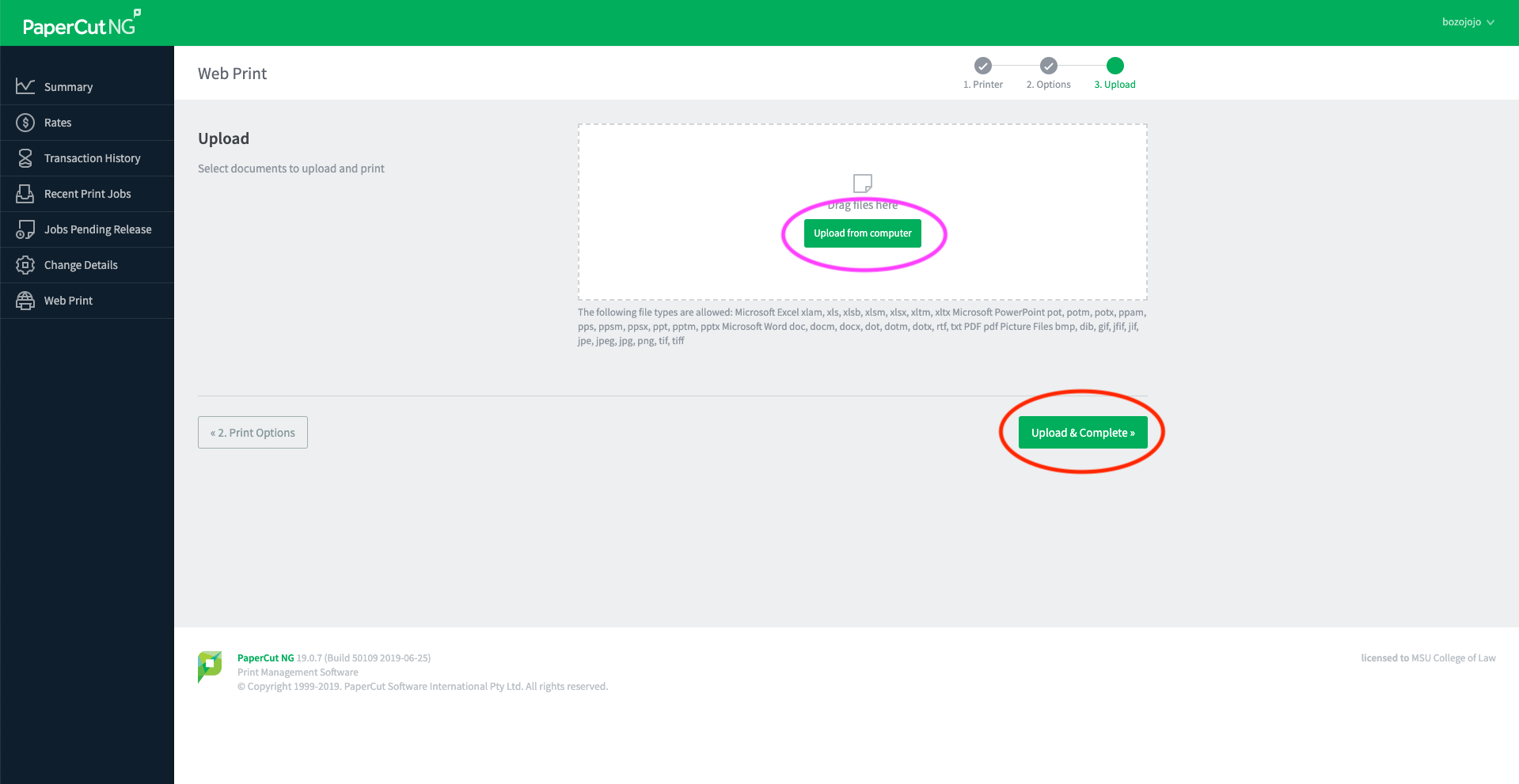
- Click Upload and Complete to print the files. The job will render and then show as finished once printed.
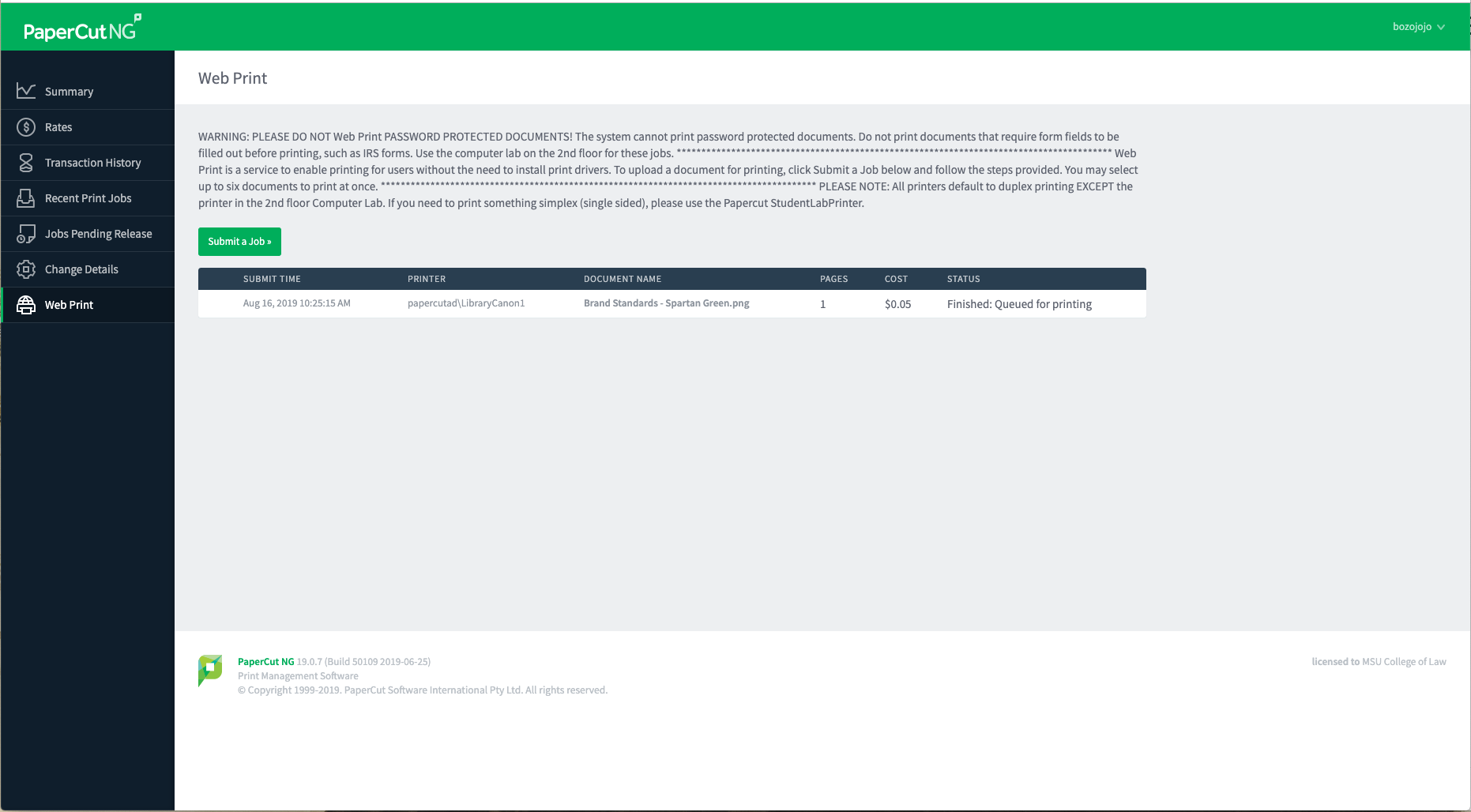
- ExamSoft Downloads and Computer Requirements
SofTest can be used on most modern Microsoft Windows based computers (i.e. purchased within the last 3-4 years). Please see specific system requirements as noted below.
SofTest cannot be used on virtual operating systems such as Microsoft's Virtual Machine, Parallels, VMware, VMware Fusion or any other virtual environments.
Review exam taking best practices (PDF, including disabling antivirus programs)
PC Requirements:
- Operating System: 32-bit and 64-bit Versions of Windows Vista, Windows 7, Windows 8, and Windows 10.Windows 10 Creators Update is NOT supported at this time.
- Only genuine, U.S.-English, French, Portuguese, Swedish, and British versions of Windows Operating Systems are supported.
- ExamSoft does not support Tablet devices other than Surface Pro as detailed below
- CPU Processor: 1.86Ghz Intel Core 2 Duo or greater
- RAM: highest recommended for the operating system or 2GB
- Hard Drive: highest recommended for the operating system or 1GB of available space.
- For onsite support, and in order to backup the answer files to USB, a working USB port is required (Newer devices may require an adaptor)
- Internet connection for SofTest Download, Registration, Exam Download and Upload.
- Screen Resolution should be at least 1024x768 or higher.
- Adobe Reader (Version 9, 11, or DC) is required for exams containing PDF attachments.
Check your computer's specifications
Surface Pro Requirements:
- Surface Pro 1, 2 & 4 (Non-Pro Surface devices are NOT supported)
- Surface 3 (Pro and Non-Pro device ARE supported)
- External Keyboard (USB or Bluetooth) required. Bluetooth keyboards must be paired prior to launching exam.
- Hard Drive: Minimum of 1GB available space.
- Adobe Reader XI is required for exams containing PDF attachments.
- For onsite support, and in order to backup the answer files to USB, a working USB port is required (Newer devices may require an adaptor)
- Internet connection for SofTest Download, Registration, Exam Download and Upload.
- Screen Resolution must be 1920x1080.
- Administrator level account permissions.
SofTest can be used on most modern Mac OS X based computers (i.e. purchased within the last 3-4 years). Please see specific system requirements as noted below.
SofTest cannot be used on virtual operating systems such as Microsoft's Virtual Machine, Parallels, VMware, VMware Fusion or any other virtual environments.
Review exam taking best practices (PDF, including disabling antivirus programs)
Mac Requirements
- Supported Operating Systems: OS X 10.9 (Mavericks), OS X 10.10 (Yosemite), OS X 10.11 (El Capitan), and OS 10.12 (Sierra). Only genuine versions of Mac Operating Systems are supported.
- CPU: Intel processor
- RAM: 2GB
- Hard Drive: 1GB or higher available space
- For onsite support, and in order to backup the answer files to USB, a working USB port is required (Newer devices may require an adaptor)
- Server version of Mac OS X is not supported
- Internet connection for SofTest Download, Registration, Exam Download and Upload.
- Administrator level account permissions (Instructions)
- Classroom & Event Calendar View
The Events calendar displays student events. This is an easy way to see an overview of events happening on a specific date and to check for relevant event conflicts. The Classroom Calendar View system provides the ability to view classes and events scheduled in any classroom within the MSU College of Law by month and day. It is provided to allow students and others to view classroom activity by individual room, or by viewing groups of third and fourth floor classrooms together. The page also provides instructions to students on how to reserve a room for a study group or student organization meeting.
The Classroom Calendar View shows the schedule for each classroom in the College of Law. If you’d like to reserve a time slot in a specific classroom, please submit the Meeting & Event Planning Form to the Office of Student Engagement.
*Please Note: These calendars are read-only. The icons at the top left allow day, week and month view. The subscribe feature does NOT work.
Events Calendar
- Events
Third Floor Classrooms
- Room 324 (seating capacity: 30)
- Room 325 (seating capacity: 42)
- Room 335 (seating capacity: 18)
- Room 340 (seating capacity: 24)
- Room 341 (seating capacity: 18)
- Room 344 (seating capacity: 18)
- Room 345 (seating capacity: 45)
- Room 346 (seating capacity: 50)
Fourth Floor Classrooms

